Raw Surgery Center Data
Revolutionize Your ASC Data Workflows
The most flexible and comprehensive way to access all your surgery center data.
With HST’s raw surgery center data solution you can:
Access Data in Your Data Warehouse
Sync your HST data with the Data Warehouse of your choice. We support most major cloud-based data warehouses such as Snowflake, Microsoft Azure, Amazon Redshift, and more.
HST’s raw surgery center data solution is a cloud hosted platform that sends all of your HST data to the data warehouse of your choice. This allows you to centralize your HST data with your other business system’s data, so you can get more detailed and actionable business insights.
Database Support
HST currently supports Snowflake, Microsoft Azure, Google Cloud Storage, Amazon Redshift as well as most existing database technologies. HST’s raw surgery center data solution is built on AWS Redshift. If your database does not have a native integration with AWS, scripts can likely be written to load the data into your database solution.
Get Started
When you subscribe to HST’s raw surgery center data module, HST turns on data replication between your hosted HST products and our proprietary HST Data Platform. The initial load of your data will take some time and is dependent on the size of your databases, but after the initial load, your HST data refreshes regularly. Once we have all of your data loaded and synced to the HST Data Platform, we create an S3 bucket that only your data is stored in. To ensure security, we whitelist your IP address and create secure login credentials for you.
Verifying Your Connections
Prior to connecting your data warehouse to the HST S3 bucket, it may be helpful to verify that your connection and credentials are working and set up correctly. We recommend using the AWS CLI tool to verify your connection.
To access the S3 bucket, you will either need a Linux terminal or will need to download the AWS CLI
- AWS CLI available here: https://aws.amazon.com/cli/
- For a list of useful commands and documentation please visit the AWS CLI reference docs here: https://awscli.amazonaws.com/v2/documentation/api/latest/reference/s3/index.html
aws configure set aws_access_key_id
aws configure set aws_secret_access_key
aws configure set region us-east-1
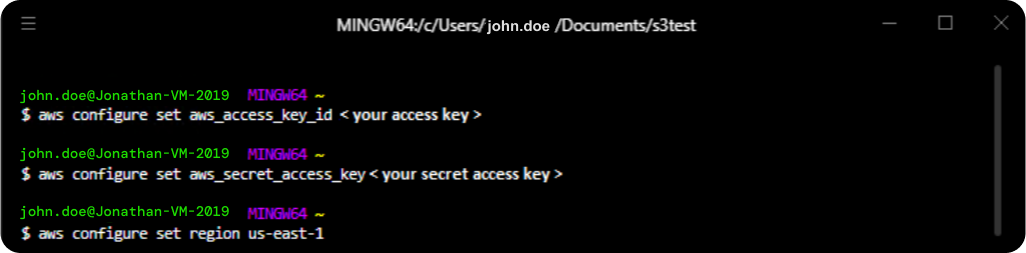
aws s3 ls s3://<bucketname>
aws s3 ls s3://hst-datalake-demo/unload/fullload/2023/04/18/
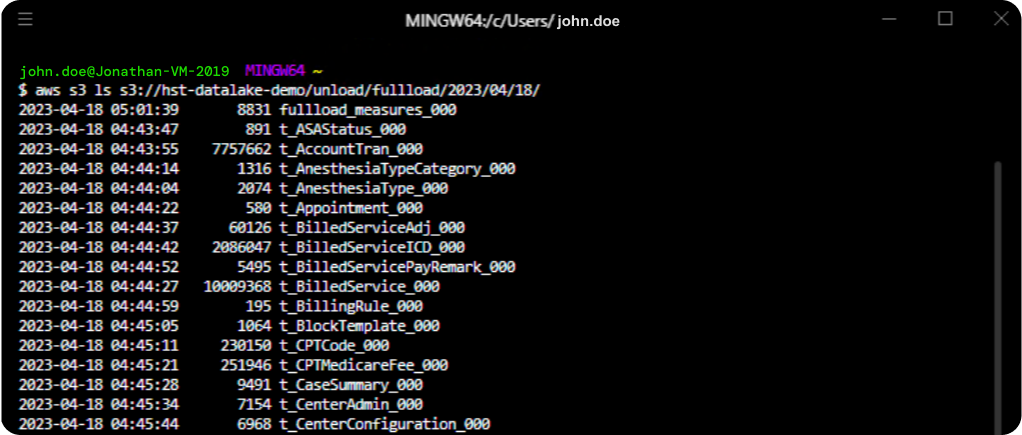
s3://<bucketname> /unload/fullload/<year>/<month>/<day>/
aws s3 ls s3://hst-datalake-demo/unload/fullload/2023/04/18/
HST retains the past three days of data. Replace the bucket name, month, and day in the above command with a date within the past three days to access your data. Please note, we do not update the demo S3 bucket regularly, so the only data available is from the 04/18 date.
aws s3 cp s3://hst-datalake-demo/unload/fullload/2023/04/18/ ./ –recursive
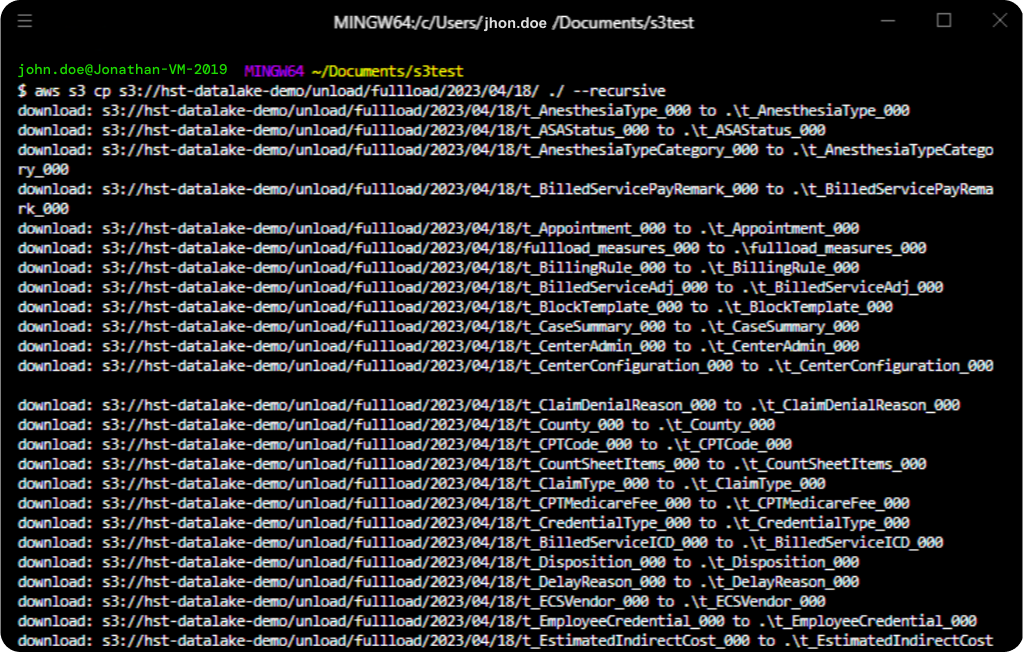
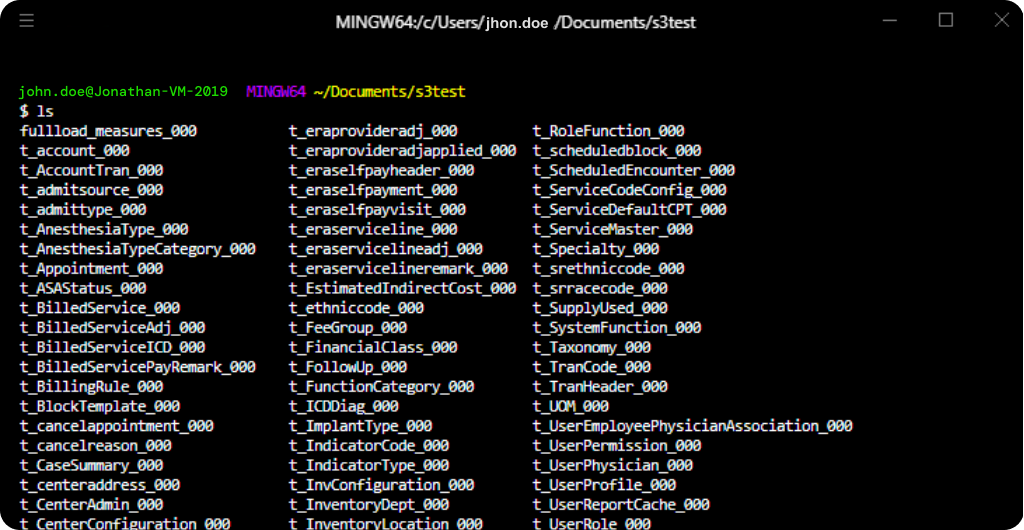
Connecting Without Using the AWS CLI
For customers that want a native integration between the S3 bucket and their data warehouse, many of the major data warehouse providers offer integrations that connect and load the data with minimal setup. Below are a few cultivated links that our customers have found helpful in setting up these integrations.
In the future, we plan to allow direct connection access from a BI tool to the HST S3 bucket. For customers that wish to directly connect with their BI tool, we will be using Simba Athena
- Connecting to HST from Snowflake: https://docs.snowflake.com/en/user-guide/data-load-s3-config-storage-integration
- Connecting to HST from Microsoft Azure: https://learn.microsoft.com/en-us/azure/data-factory/connector-amazon-simple-storage-service?tabs=data-factory
- Connecting to HST from Google Cloud Storage: https://cloud.google.com/architecture/transferring-data-from-amazon-s3-to-cloud-storage-using-vpc-service-controls-and-storage-transfer-service
- Connecting to HST from AWS: Since the HST’s raw surgery center data module is built on AWS, we can share direct access or create a new read only user to access your S3 bucket.
Querying HST Data in your Data Warehouse
In your data warehouse, your HST data is available as views. There are 150+ views available to you for HST’s surgery center management solution and HST’s electronic charting solution. There may be even more tables available if your organization has additional products such as HST’s scheduling and care communication, HST’s patient texting and pre-assessments, and HST’s patient estimates. Entity Relationship Diagrams (ERD) for HST’s surgery center management solution are available to customers upon request.
To help get you started, below are a handful of queries you can use as guidelines and starting points to tailor for your own use.
Querying HST Transaction Data
Use the below query as a starting point for pulling your transaction information.
Select
hth.TranDate
, hat.TranHeaderKey
, hth.PostDate
, hth.Status
, hth.Description
, hat.TranAmount
, hat.ApplyPayerID
, hat.AccountNumber
, hvt.VisitNumber
, hpn.LastName + ‘,’ + hpn.FirstName + ‘ ‘ + hpn.MI as “Patient Name”
, hvp.PhysicianID
, hpy.LastName + ‘,’ + hpy.FirstName + ‘ ‘ + hpy.MI as “Physician Name”
, hvt.AdmitDate
, hth.AccountingYear
, hth.AccountingPeriod
, hth.ChangeBy
from t_AccountTran as hat
join
t_TranHeader as hth
on hat.TranHeaderKey = hth.TranHeaderKey
and hat.databasename = hth.databasename
left join
t_Visit as hvt
on hat.visitkey = hvt.visitkey
and hat.databasename = hvt.databasename
left join
t_Person as hpn
on hvt.PersonKey = hpn.PersonKey
and hvt.databasename = hpn.databasename
left join
(SELECT vs.*
FROM t_VisitService as vs
WHERE vs.PrimaryProcedure = 1) as hvs
on hat.VisitKey = hvs.VisitKey
and hat.databasename = hvs.databasename
left join
(SELECT vp.*
FROM t_VisitPhysician as vp
WHERE vp.PhysicianRole = 1) as hvp
on hvs.VisitServiceKey = hvp.VisitServiceKey
and hvs.databasename = hvp.databasename
left join
t_Physician as hpy
on hvp.CenterID = hpy.CenterID
and hvp.PhysicianID = hpy.PhysicianID
and hvp.databasename = hpy.databasename
where
hvs.PrimaryProcedure = 1
order by
hth.TranDate asc
Querying HST Transaction Data
Use the below query as a starting point for pulling your contractual and revenue information.
select
hpn.LastName + ‘, ‘ + hpn.FirstName + ‘ ‘ + hpn.MI
as Patient_Name
, hvt.AccountNumber
, hvt.VisitNumber
, hvi.PayerID
, hvb.BillAmount as Bill_Amount
, hvb.ContractFee as Contract_Amount
, hvb.BillAmount – hvb.ContractFee as Estimated_Contractual_Write_Off
, hvb.ContractWriteOff as Actual_Contractual_Write_Off
, hvb.BillAmount – hvb.ContractFee – hvb.ContractWriteOff
as Contractual_Variance
, hvl.BillAmount – hvl.PaymentFromPrimary – hvl.PaymentFromCopay
– hvl.PaymentFromSelfPay – hvl.Balance – hvl.ContractWriteOff
as Estimate_Write_Off_vs_Actual_Write_Off_Adj
, hvb.ContractFee as Estimated_Revenue
, (hvl.PaymentFromPrimary + hvl.PaymentFromCopay + hvl.PaymentFromSelfPay)
– hvb.ContractFee as Revenue_Variance
, hvl.Balance as Balance
from t_Visit as hvt
left join
t_Person as hpn
on hvt.PersonKey = hpn.PersonKey
and hvt.databasename = hpn.databasename
left join
t_VisitInsurance as hvi
on hvt.VisitKey = hvi.VisitKey
and hvt.databasename = hvi.databasename
left join
t_Payer as hpr
on hvi.PayerID = hpr.PayerID
and hvi.databasename = hpr.databasename
left join
t_FinancialClass as hfc
on hpr.FinancialClass = hfc.FinancialClass
and hpr.databasename = hfc.databasename
left join
t_VisitBilling as hvb
on hvi.InsuranceKey = hvb.InsuranceKey
and hvi.databasename = hvb.databasename
left join
t_VisitLedger hvl
on hvt.visitkey = hvl.visitkey
and hvt.databasename = hvl.databasename
where
hvt.AdmitDate >= ‘2023-01-01’
order by
hvt.AdmitDate asc
Start experiencing the most flexible and comprehensive way to access all your surgery center data.